I found something I've been meaning to figure out for myself and now have some time to focus on it. There has been rumors at our school about the coming of TABLETS. This idea opens up a whole different can of worms as to the logistics of using them in a classroom. That journey is going to take a while to implement.
One thing that I've noticed tons of teachers who are already using tablets mention in their lessons is the use of QR CODES, or quick response codes. A QR code is "a specific matrix bar code ( or two-dimensional code ), readable by dedicated QR bar code readers and camera phones. The code consists of black modules arranged in a square pattern on a white background. The information encoded can be text, URL, or other data." Now, I've seen those weird looking squares all over the place and have no idea what they do. They're on the bus, at the movies, on the table tents in restaurants, and even on candy bars. I think it's time I figure out these little buggers.
Here's a picture of one:
This one has to do with Altrex range of aluminium access towers and access to a user manual. Umm, o-kay.
So, how are they useful for students to use on an iPad?
I raced over to Google - again - and searched for how to use qr codes on worksheets. They had an amazing suggestions on the first site that popped up. Can you imagine sending kids home with a math worksheet that has a qr code the students can read on their parents smartphone that will lead them right to a video tutorial about the main points in the lesson. For real?
In order to create and use these on your worksheets, you are going to need a few things. You'll need a qr code, a qr reader program with an internet connection, and a site to send them to. Thankfully all of this is free. There's a site called QR Stuff where you go through three very easy steps (type of data, url info, and color choice) before you are presented with your very own downloadable qr code.
You can download several different qr readers for either iPad or Android devices. I just downloaded one called QR Droid, such an inventive name!
Here's the rub, you need to decide how to use your qr code. What information do you want to present and how do you want to deliver the information? Do you want your students to access a short youTube video that goes back over the pertinent info regarding simple subjects, or do you want a homework cheat sheet that students can read back over to remind them what you taught earlier. Once you've uploaded your instructional tool, copy the url and use it to create your very own qr code.
Angie Sigmon over at iPads in School came up with an amazing interactive way for her Open House. She was able to get 30 iPads for her classroom and had one out on each student's desk. They went around on a scavenger hunt to find out information about their new teacher and things they will need for the year. This sounds so amazing. I wonder if I can use one Samsung Galaxy tablet in the same way.
I'm going to have to play around with this a little longer and create a classroom hunt on my own. So stay tuned next week when I share my results!

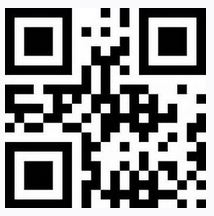
No comments:
Post a Comment